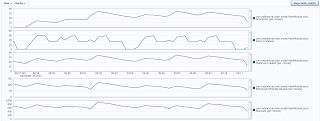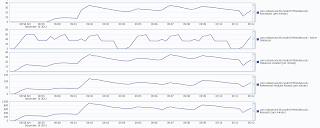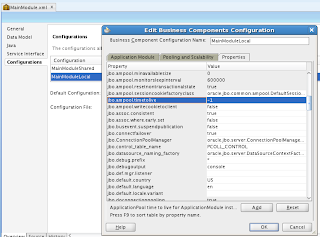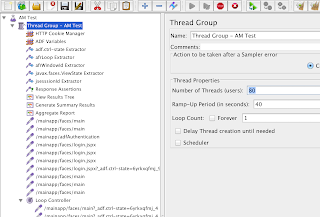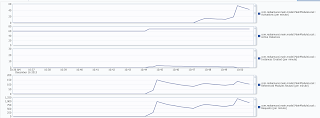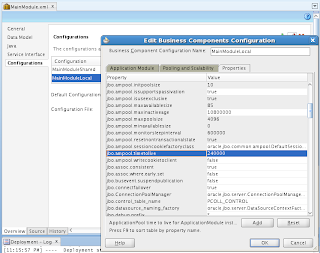As I have described in my previous post - you can track how long it takes to perform ADF BC activation in your system - Recording ADF BC View Object Instance Activation Time. Activation event can be potentially slow, as it involves re-quering and re-fetching of all active VO instances, initialized by current AM. In order to speed up ADF application runtime performance, we should tune it in a such way to avoid activation events as much as possible. Main goal of this post, is to prove with practical experiment, theory behind AM tuning for minimizing number activation events.
Firstly, you need to assign proper Referenced Pool Size value in AM properties configuration screen, to make sure it is equal to expected number of concurrent users. Don't forget to enable DB pooling - Stress Testing Oracle ADF BC Applications - Do Connection Pooling and TXN Disconnect Level, this will minimize open DB connections.
One of the key parts is to set longer time out value for inactive AM instance, you can set it to be equal to Web session timeout set in web.xml. This must be increased together with AM time to live setting to -1, as this will guarantee AM instance will be never removed forcefully. As AM time to live by default is 1 hour, ADF will remove AM instance, no matter for how long AM instance time out is set. This is based on recommendations posted by Duncan Mills - ADF Performance Presentation from UKOUG.
This is how sample application stresstest_v5.zip looks - there are two tabs, each using different AM. Navigation is involved, together with data update operation through ADF BC custom method - all this will tested by running JMeter stress load script:
JMeter script - ADFBC_Tuning.jmx, is created in a such way to simulate real user behaviour as much as possible. Script is starting 60 threads with 40 seconds delay, there are three breaks included - 3, 2 and 2 minutes. This allows to stretch stress test time and create more realistic load between requests:
AM from sample application is configured with 1 minute of Idle Instance Timeout and 1 minute of Pool Pooling Interval. By default these values are 10 minutes each, but I set both to be 1 minute, to fit it into JMeter script better - where breaks are by 3 and 2 minutes. There should be enough time for inactivity period, to mark AM instance as inactive and remove it. We are going to see how short inactivity time affects number of AM activations and runtime performance at the end. Updated settings for AM instance Idle Instance Timeout and Pool Pooling Interval. Of course, DB pooling is enabled as well, as per above recommendations:
Referenced Pool Size is set to 70, there should be enough available instances to handle 60 threads started from JMeter. Let's see how it works in practice.
Based on EM output - we can see that activations are happening for AM 1:
Similar picture for Activations is for AM 2:
This doesn't look logical at first, but really it is. Simply, when there is no activity - but user session is still active, inactive AM's are removed fast. When user is resuming his work - new AM instances are created again, this is when activation happens.
In order to avoid such effect, we need to increase Idle Instance Timeout, in this example I'm setting it to 3 hours (I would say this should be equal to web session timeout configured in web.xml):
Make sure to set AM time to live to be -1, otherwise AM instance will be forcefully removed after default 1 hour:
With these settings, we are getting much better results. For Referenced Pool Size = 70 and 60 concurrent JMeter threads, there are no activation events logged over longer time, there are no new AM instances, all active AM instances are reused:
The same is true for the second AM - no activation events are logged:
I can increase JMeter concurrent threads to 80, this will be higher than configured Referenced Pool Size = 70:
Naturally, this results in activation events - as Referenced Pool Size is too small to handle 80 concurrent threads in this situation - this is expected:
One final test - we need to verify if setting AM time to live to be -1 is really necessary. I'm going to set AM time to live to be 4 minutes, meaning after 4 minutes AM instance will be removed, no matter it is active or idle:
As it was presumed - we are starting to see AM activation events. This means it is not enough just to increase AM instance Idle Instance Timeout, but is really important to set AM instance Time to Live setting to be -1, or at least increase it to be longer than Idle Instance Timeout:
The same is for the second AM:
Summary - if you want to minimize number of AM activations in the system, make sure to set at least these three settings described in this post:
1. Enable DB pooling
2. Increase AM instance Idle Instance Timeout
3. Increase or set to -1, AM instance Time to Live
Firstly, you need to assign proper Referenced Pool Size value in AM properties configuration screen, to make sure it is equal to expected number of concurrent users. Don't forget to enable DB pooling - Stress Testing Oracle ADF BC Applications - Do Connection Pooling and TXN Disconnect Level, this will minimize open DB connections.
One of the key parts is to set longer time out value for inactive AM instance, you can set it to be equal to Web session timeout set in web.xml. This must be increased together with AM time to live setting to -1, as this will guarantee AM instance will be never removed forcefully. As AM time to live by default is 1 hour, ADF will remove AM instance, no matter for how long AM instance time out is set. This is based on recommendations posted by Duncan Mills - ADF Performance Presentation from UKOUG.
This is how sample application stresstest_v5.zip looks - there are two tabs, each using different AM. Navigation is involved, together with data update operation through ADF BC custom method - all this will tested by running JMeter stress load script:
JMeter script - ADFBC_Tuning.jmx, is created in a such way to simulate real user behaviour as much as possible. Script is starting 60 threads with 40 seconds delay, there are three breaks included - 3, 2 and 2 minutes. This allows to stretch stress test time and create more realistic load between requests:
AM from sample application is configured with 1 minute of Idle Instance Timeout and 1 minute of Pool Pooling Interval. By default these values are 10 minutes each, but I set both to be 1 minute, to fit it into JMeter script better - where breaks are by 3 and 2 minutes. There should be enough time for inactivity period, to mark AM instance as inactive and remove it. We are going to see how short inactivity time affects number of AM activations and runtime performance at the end. Updated settings for AM instance Idle Instance Timeout and Pool Pooling Interval. Of course, DB pooling is enabled as well, as per above recommendations:
Referenced Pool Size is set to 70, there should be enough available instances to handle 60 threads started from JMeter. Let's see how it works in practice.
Based on EM output - we can see that activations are happening for AM 1:
Similar picture for Activations is for AM 2:
This doesn't look logical at first, but really it is. Simply, when there is no activity - but user session is still active, inactive AM's are removed fast. When user is resuming his work - new AM instances are created again, this is when activation happens.
In order to avoid such effect, we need to increase Idle Instance Timeout, in this example I'm setting it to 3 hours (I would say this should be equal to web session timeout configured in web.xml):
Make sure to set AM time to live to be -1, otherwise AM instance will be forcefully removed after default 1 hour:
With these settings, we are getting much better results. For Referenced Pool Size = 70 and 60 concurrent JMeter threads, there are no activation events logged over longer time, there are no new AM instances, all active AM instances are reused:
The same is true for the second AM - no activation events are logged:
I can increase JMeter concurrent threads to 80, this will be higher than configured Referenced Pool Size = 70:
Naturally, this results in activation events - as Referenced Pool Size is too small to handle 80 concurrent threads in this situation - this is expected:
One final test - we need to verify if setting AM time to live to be -1 is really necessary. I'm going to set AM time to live to be 4 minutes, meaning after 4 minutes AM instance will be removed, no matter it is active or idle:
As it was presumed - we are starting to see AM activation events. This means it is not enough just to increase AM instance Idle Instance Timeout, but is really important to set AM instance Time to Live setting to be -1, or at least increase it to be longer than Idle Instance Timeout:
The same is for the second AM:
Summary - if you want to minimize number of AM activations in the system, make sure to set at least these three settings described in this post:
1. Enable DB pooling
2. Increase AM instance Idle Instance Timeout
3. Increase or set to -1, AM instance Time to Live